Risk-to-risk Existence Correlations
Overview
Risk-to-risk existence correlations make it possible to relate the existence – or probability of occurrence – of one risk, to the existence – or probability of occurrence – of another risk.
For example, if an archaeological discovery is found during excavation:
- The risk of redesign might be higher (positive coefficient)
- But the risk of finding contaminated soil might be lower (negative coefficient)
- Existence correlations are defined using coefficients from -1 to 1.
An existence correlation defined on a risk will also apply to any and all of its scenarios. Existence correlations on scenarios cannot be added or removed individually from their risks.
Coefficient Behavior
Goal | Example | Coefficient |
|---|---|---|
| Strong | Risk A occurs, Risk B always occurs | High positive, e.g. "1" |
| Weak | Risk A occurs, Risk B sometimes occurs | Low positive, e.g. ".25" |
| Weak inverse | Risk A occurs, Risk B rarely occurs | Low negative, e.g. "-0.25" |
| Strong inverse | Risk A occurs, Risk B never occurs | High negative, e.g. "-1" |
Correlations between Assignments
When risks are assigned as a group, correlation is straightforward. Consider an example where Risk 01 impacts activity A at 60% and Risk 02 impacts activities B and C at 80%. Correlating Risk 01 to Risk 02 results in one correlation:
| The existence of... | The existence of... | ||
|---|---|---|---|
| Correlation #1 | Risk 01 at 60% | to | Risk 02 at 80% |
Out of 100 iterations:
| In 60 iterations | Risk 01 and Risk 02 will both fire |
| In 20 iterations | Only Risk 02 will fire |
| In 20 iterations | Neither risk will fire |
However, consider an example where Risk 01 impacts activity A at 60%, while Risk 02 impacts activity B at 80% and activity C at 90% (individually). Correlating Risk 01 to Risk 02 actually results in three correlations:
| The existence of... | The existence of... | ||
|---|---|---|---|
| Correlation #1 | Risk 01 at 60% (A) | to | Risk 02 at 80% (B) |
| Correlation #2 | Risk 01 at 60% (A) | to | Risk 02 at 90% (C) |
| Correlation #3 | Risk 02 at 80% (B) | to | Risk 02 at 90% (C) |
Out of 100 iterations:
| In 60 iterations | Risk 01 will fire on activity A Risk 02 will fire on activity B Risk 02 will fire on activity C |
| In 20 iterations | Risk 02 will fire on activity B Risk 02 will fire on activity C |
| In 10 iterations | Risk 02 will fire on activity C |
| In 10 iterations | no risk will fire |
If the user has set a risk to impact one or more activities individually, correlating the risk may cancel out the individuality. For this reason, it is discouraged. For more on individual vs. group assignments, see the Risks section in The Risk Register.
Defining Correlations
- Click the Risk icon.
- Select the desired risk in the upper list.
- Click the View button above the bottom list and choose Existence Correlations.
- Check the box in the Fire column next to a desired risk in the lower list.
Adjust the value in the Coefficient column as necessary.
Tip
At any time, rows with warnings can be found by typing "error" or "warning" into the search box above the list.
Mutual Exclusivity Coefficient Warning
Any coefficient between -1 and 1 is technically valid; however, a single coefficient is always taken in consideration with every other coefficient during simulation. For this reason, it is possible that a single coefficient makes the entire set incalculable. Note, however, that this value by itself is not incorrect and could be accepted if other coefficients were modified. Take the following risks and their coefficients:
| Correlation between | Coefficient | Order defined |
|---|---|---|
| A and B | 1 | 1 |
| B and C | 1 | 2 |
| C and A | -1 | 3 |
In this case, it is the correlation between C and A at "-1" which causes the entire set to be both positive and negative simultaneously and hence reset; however, if the order entered were 1 then 3 then 2, it is the correlation between B and C that would be invalid. Similarly, if the other coefficients were modified first to also be negative, then no error would arise.
In addition to positives and negative coefficients, correlations may become incalculable due only to the variance between coefficients themselves.
Available Table Columns
For details on customizing columns, filtering, sorting, and organizing by WBS, see Interface Tour.
| Column | Description |
|---|---|
| Fire | A checkbox for applying a correlation. |
| Coefficient | A value from -1 to 1 for specifying the degree of correlation. |
| Available Risks | The ID and description of all risks from the risk register. |