Comparisons
Once a what-if scenario has been created, the changes can be compared to other scenarios, baselines, or the current version of the schedule. In total, up to 4 scenarios can be compared for each activity: a primary bar plus 3 secondary bars underneath it.
For summary activities, secondary bars are only shown if the “contents” or detailed activities from when the scenario was created match what is present in the active scenario.
Secondary bars cannot be edited. Comparisons are not saved to the layout but rather are temporary views of the canvas.
During a comparison, the following features are disabled: changing scenarios, creating scenarios, renaming scenarios, merging scenarios, and deleting scenarios.
Click the Scenarios button in the Global Toolbar.
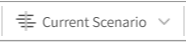
Click Compare with from the menu.
Select the desired scenario from the menu.
To add additional scenarios, repeat steps 1-3. The order of the secondary bars will match the order added.
To clear the comparison, click Exit Comparison in the on-screen legend.
Variance to the primary bar can be seen for any scenario by hovering over the bar with the mouse. Variances are shown in parentheses next to each field. In addition, variance to the primary bar can be displayed on the canvas for 1 scenario at a given time. To choose which scenario variance is calculated to, check the box in the on-screen legend under VARIANCE next to the desired scenario. Variance is calculated as the scenario selected minus the primary.
To identify the description, scenario, dates, or variances of any secondary bar, hover the mouse over it on the canvas.
Situation | Result |
|---|---|
If an activity was non-critical or near-critical at the time the scenario was created… | …the secondary bars will show up in shades of grey |
If an activity was critical at the time the scenario was created… | …the secondary bars will show up in shades of red |
If an activity or milestone didn’t exist in a secondary scenario… | …its position will be left blank |
If an activity or milestone was deleted from the primary scenario… | …no secondary bars will show up for it |
If a summary activity contains periods of non-work (necking)… | …the secondary bars will NOT contain necking, despite the fact that the non-work period may still have existed in the compared scenario |