Working with a Schedule
Interaction and calculation of the network is based on the Graphical Path Method (GPM). Like CPM, GPM calculates float and critical paths, but differs from CPM in a few major ways:
Benefit | What | Why | How | CPM Equivalent |
|---|---|---|---|---|
Real-time Logic | Predecessors and successors, logic, dates, floats, etc. update instantly while moving the mouse. | Unrivaled for interactive planning sessions, collaboration, what-if analysis, etc. | Patent No. 8249906 | The schedule can update after the mouse is released or when pressing F9. |
Planned Dates | Flexibility to place activities freely off their early starts. | Indispensable for interactive planning, resource leveling, backward or pull planning, and planning in general. | Patent No. 8249906 | A constraint must be applied which breaks float continuity. |
Scrolling/Panning
To pan around the canvas, select the Pan Hand tool (keyboard shortcut: H) in the toolbar, then scroll or click and drag anywhere in the network diagram.
Scrolling/Selecting
To move around the canvas with the ability to select objects, select the Select tool (keyboard shortcut: V) in the toolbar, then scroll or select objects anywhere in the network diagram.
When the mouse is moved over the canvas, the date and day of the week display above the cursor. As the cursor moves, the date changes to reflect the exact calendar date that the cursor is set at. If the date is a non-working period or holiday (according to the default calendar), the date text appears red.
Selecting One Object
Click the Select tool in the toolbar.
Click the desired object on the canvas.
Selecting Multiple Objects
Click the Select tool in the toolbar.
Click the first object on the canvas.
Press the SHIFT key on the keyboard.
Without letting go, click the next object on the canvas.
or
Click the Select tool in the toolbar.
Click and hold on an empty portion of the canvas.
Without letting go, drag the cursor until a box is formed around the desired objects.
When finished, let go.