Activities
Activities, the building blocks of a schedule, are events that span a certain period of time. They are represented by a bar with end nodes for the start date and finish date.
Criticality
Project Summit uses the Graphical Path Method (GPM) to calculate and display critical and near-critical paths through the network. Default thresholds for criticality are based on float (for NetPoint files) or total float (for P6 files) values:
Critical (red) is less than or equal to 0 days.
Near-critical (orange) is equal to 1-10 days.
Non-critical (green) is greater than 10 days.
Drift, float, and total float may be viewed by hovering the mouse over any bar or milestone until a tooltip appears.
Embedded Nodes
To depict start-to-start (SS) and finish-to-finish (FF) link logic, Project Summit follows the Logic Diagramming Method (LDM) wherein a yellow embedded node is depicted on top of the start and finish nodes (for 0 lag) or in between them (for positive lags). The border color of the embedded node will match the color of the link coming in or out of it.
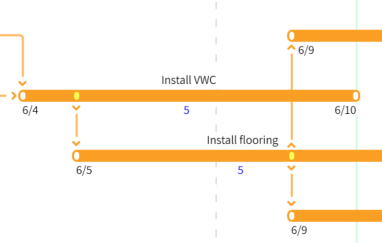
Adding Activities
Click the Activity tool (keyboard shortcut: A) in the toolbar.
Move the cursor to the desired date, indicated by the text above the crosshairs.
Left-click with the mouse.
Without releasing, drag the cursor to stretch the duration until the intended finish date.
Release the mouse; the description of the newly created activity will be in edit mode.
Change the activity description if desired.
Click on the canvas or press ENTER to exit edit mode.
By default, the calendar is set to the project default. The ID for new activities starts at ~A1000 and increments by 10. A code or WBS is assigned according to the swim lane.
Modifying Activities
Only unactualized activities or unactualized portions of activities can be adjusted. Summary activities cannot be adjusted yet; however, they will move in response to their underlying detail.
Modifying Dates
Click the Select tool in the toolbar (keyboard shortcut: V).
Hover the mouse over the desired activity.
Left-click and drag the activity to the right or left.
Release the mouse.
Multiple activities or milestones can be selected by using the SHIFT key or by clicking and dragging a rectangle over them.
Modifying Durations
Click the Select tool in the toolbar (keyboard shortcut: V).
Hover the mouse over the start or finish node until a double-arrow appears.
Left-click and drag the node earlier or later until it lands on the desired date.
Release the mouse.
For SS relationships, embedded nodes are on the predecessor activity and enforce a constant lag or offset to the predecessor start date. For FF relationships, embedded nodes are on the successor activity and enforce a constant lag or offset to the success finish date.
Modifying the Description
Click the Select tool in the toolbar (keyboard shortcut: V).
Double-click the description directly on the canvas to enter edit mode.
Edit as desired.
When finished, click anywhere outside the text box on the canvas or press Enter.