Printing
When printing, the schedule (including the timeline, the zoom, the swimlanes, and the grids) will print exactly as seen in the active layout. For more on customizing layouts, see Layouts.
If you’re already looking at the schedule, click the Home icon first.
On the left-hand side, click the Print button.
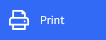
To modify the printer properties, click the Properties text underneath the printer.
To customize the print-out, use the settings on the left-hand side. For a description of the settings, see the table below.
To preview any page, click through the tiles at the top.
When ready, click Print.
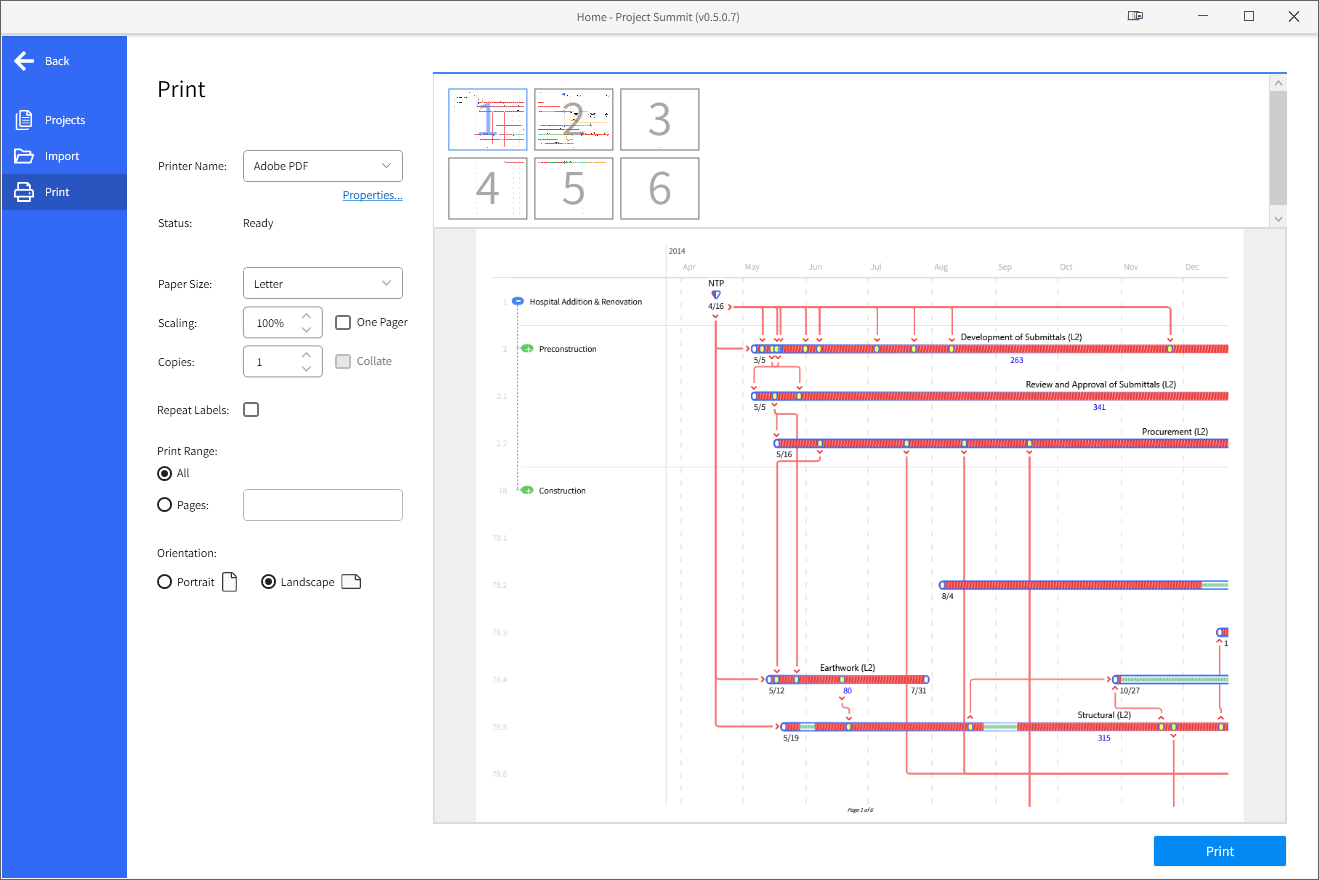
Settings | Definition |
|---|---|
Scaling | Scaling allows you to shrink or expand the canvas to fit on a desired number of pages. Scaling is not available on some printers and will be disabled. To see the print preview update, press the TAB key on the keyboard or click another button or dropdown. |
One Pager | This checkbox will calculate the scaling percentage automatically to fit the canvas onto a single page (if possible) or closest equivalent of the selected paper size. |
Repeat Labels | This checkbox will repeat the timeline units down and swimlane titles across each page when multiple pages exist. |