Tracing Logic
In general, it is recommended that every GPM schedule have an uncorrupted critical path, defined as a continuous sequence of logically-connected activities terminating at, and carrying the least total float or negative total float relative to, a contractual benchmark or constrained milestone symbolizing a contract time. The critical path can be highlighted and stepped through using the Highlight Driving Logic functionality.
Highlighting Driving Paths
When there are too many activities, links, and paths resulting in too much noise, the ability to highlight only the driving paths can greatly improve readability. Furthermore, it can be used in conjunction with the table to step through activities in the chain.
All activities turn to gray except for a single, continuous, driving path, which is slightly faded. Driving predecessors and successors are defined as having the lowest link gap, which is typically 0 days, but not necessarily. If there is more than one driver, the one with the lowest total float is taken. If there is still a tie, then the one on the closest grid is taken. If there is still a tie, then the one on the upper grid is taken. To see how the path changes for other driving predecessors or successors, they may be identified and selected using the table. See Stepping through Predecessors/Successors.
Choose the Select Tool from the toolbar.
Click on an activity, milestone, benchmark, or summary activity.
Click the Highlight Driving Logic toggle button in the Global Toolbar so that it is in the pressed/on state.
Stepping through Predecessors/Successors
When viewing predecessors and successors, each list is sorted by default as follows: lowest gap, then lowest total float (to break any ties), then closest grid (to break any ties), and finally, up before down. The lists can be re-sorted by clicking any column. To clear the sort, right-click on any column and choose Clear Sort.
To remove a column, right-click on any column, choose Show Columns, and click the desired column. To add a column, repeat the same steps.
If the left or right arrows are clicked without selecting any rows, the next and previous objects will automatically be the ones first in the list (i.e. with the lowest link gap, lowest total float, and closest proximity). This will NOT necessarily traverse the same chain. To traverse the same chain, first select the desired item in the list and then use the arrows.
To view or step through logic:
Choose the Select Tool from the toolbar.
Click on an activity, milestone, benchmark, or summary activity.
Click the Show/Hide Details Table toggle button in the Global Toolbar so that it is in the pressed/on state.
To step forward to the lowest gap, lowest total float, nearest successor, click the right arrow.
To step backward to the lowest gap, lowest total float, nearest predecessor, click the left arrow.
To step to a specific item in the list, first select the row and then click the arrow above its list.
If a predecessor or successor was hidden as a result of applied filters, the right and left arrows will be disabled.