What-if Analysis
During project execution, a number of setbacks or delays may arise: a change order, a late delivery, a major risk, etc. Project Summit provides a comprehensive workflow for modeling the recovery from such events as follows:
Creating a copy of the current schedule.
Adjusting a scenario interactively.
Summarizing a scenario for management or executives.
Comparing a scenario to current or baselines.
Accepting a scenario as the new baseline.
Creating a Copy of the Current Schedule
Copies of the schedule are created, managed, and opened in the Scenarios button. Creating a scenario creates an entire copy of the schedule and all of its data in the database. The official current schedule at any given time is known as the “Current Scenario”.
In order to prevent merge conflicts, the Current Scenario cannot be edited at the same time that any what-if scenarios are in progress. If the editing Current Scenario is enabled, in-progress what-if scenarios will become voided and they will not be able to be merged later.
Creating Scenarios
With a project open, click the Scenarios button in the Global Toolbar. By default, this will say “Current Scenario”.
Choose New… from the dropdown menu.
Enter a name.
Leave the selection as What-if and click the Save button.
If you choose Target, the scenario will be read-only and cannot be edited.
Multiple scenarios can be created to model different changes; however, only one scenario can be accepted as the final scenario to move forward with. See Accepting a Scenario as the New Baseline below.
If the project is closed and reopened, whatever was the last active scenario will open by default.
To switch between the scenarios, click the Scenarios button and choose the desired scenario from the list of Recents or from the All Scenarios submenu.
To delete or rename scenarios, click the Scenarios button and choose Rename or the Delete submenu accordingly.
Adjusting a Scenario Interactively
Adjusting scenarios is accomplished in the same way as adjusting a schedule. See Working with a Schedule.
Adding Activities
To add activities, see Adding Activities.
Modifying Activities
To adjust activities, see Modifying Activities.
Changing Logic
During acceleration or recovery scenarios, it can be common to overlap activities by changing from finish-to-start (FS) to start-to-start (SS) or finish-to-finish (FF) logic. To change link logic, see Changing Link Types.
Summarizing a Scenario for Management or Executives
To summarize a scenario, see Summarizing.
Comparing a Scenario to Current or Baselines
To compare a scenario, see Comparisons.
Accepting a Scenario as the New Baseline
Whereas multiple scenarios can be created to model different changes, only one scenario can be accepted as the final scenario to move forward with. Once it has been decided to move forward with a particular what-if scenario, the changes are “merged” back to the main schedule, i.e. the Current Scenario. Although the current scenario is overwritten wholesale, a complete copy of the schedule from before this action is saved in the targets history. Any other in-progress what-if scenarios are converted to targets (read-only).
In order to prevent merge conflicts, the Current Scenario cannot be edited at the same time that any what-if scenarios are in progress. If the editing Current Scenario is enabled, in-progress what-if scenarios will become voided and they will not be able to be merged later.

At this time, moving forward with partial changes, or resolving conflicts between a what-if scenario and the current scenario, is not supported.
Click the Scenarios button in the Global Toolbar and make sure the scenario for moving forward with is the active scenario.
Once ready, click the Scenarios button in the Global Toolbar and choose Merge… from the menu.
In the confirmation window, click the Merge button.